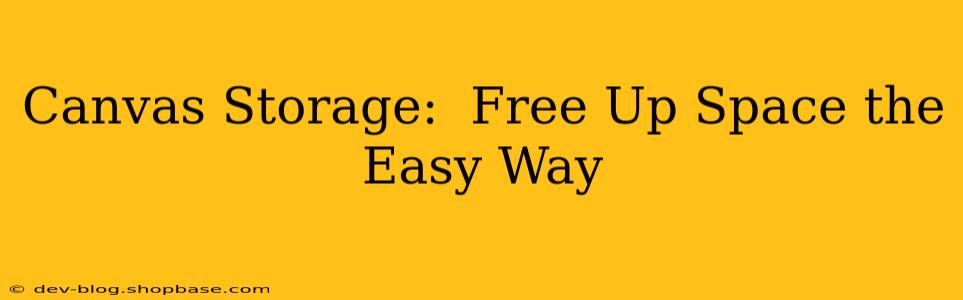Are you drowning in digital files? Feeling overwhelmed by the sheer volume of images, videos, and documents clogging up your hard drive? You're not alone! Many creatives and digital enthusiasts struggle with managing their ever-expanding digital libraries. But fear not! This comprehensive guide will explore various canvas storage solutions, helping you reclaim valuable space and optimize your workflow. We'll delve into different storage options, discuss their pros and cons, and answer your burning questions about managing your digital canvas.
What is Canvas Storage, and Why is it Important?
Canvas storage, in the broadest sense, refers to storing and managing digital artwork or design files. This encompasses a range of file formats, from JPEGs and PNGs to RAW images, PSD files (Photoshop), AI files (Adobe Illustrator), and more. Efficient canvas storage is crucial for several reasons:
- Improved Workflow: A well-organized storage system allows for quick and easy access to your files, significantly speeding up your creative process.
- Increased Productivity: Spending less time searching for files means more time creating.
- Data Security: Proper storage safeguards your valuable work from loss due to hard drive failure or other unforeseen circumstances.
- Collaboration: Some cloud storage options facilitate seamless collaboration with clients or team members.
- Freeing Up Device Space: Clearing your local drives prevents performance slowdowns and allows for smoother operation of your software.
What are the Different Types of Canvas Storage?
Several methods are available for storing your digital canvases, each with its unique advantages and disadvantages:
-
Local Storage (Hard Drives): This is the traditional method, storing files directly on your computer's hard drive or external hard drives. It offers speed and direct control but carries the risk of data loss if the drive fails.
-
Cloud Storage (Dropbox, Google Drive, iCloud): Cloud storage services offer remote storage, accessibility from multiple devices, and often automatic backups. However, they rely on internet connectivity and may incur subscription fees depending on storage needs.
-
Network Attached Storage (NAS): NAS devices are dedicated storage units connected to your home or office network. They offer increased storage capacity and can be accessed by multiple users. They often require a higher upfront investment.
-
External Hard Drives: These are portable and offer a cost-effective way to store large amounts of data. However, they are susceptible to physical damage and loss.
-
Specialized Creative Cloud Storage: Platforms like Adobe Creative Cloud offer tailored storage solutions specifically for creative professionals, often integrating directly with their design software.
How Much Storage Space Do I Really Need?
This depends entirely on your workflow and the size of your files. High-resolution images and video files require significantly more space than smaller files. Consider your current storage usage and projected growth when choosing a storage solution. It's often better to overestimate your needs to avoid future capacity issues.
What file formats should I use to save space?
Using optimized file formats can significantly impact your storage needs. For example, JPEGs generally offer a better balance between image quality and file size compared to uncompressed formats like TIFF or RAW. For vector graphics (like logos), using AI or SVG files is more efficient than raster formats like PNG or JPEG.
How Can I Organize My Canvas Storage Effectively?
A well-organized system is essential for efficient canvas storage. Consider the following strategies:
-
Use a clear folder structure: Create folders by project, year, client, or any other logical system that suits your workflow.
-
Use descriptive file names: Avoid ambiguous names like "image1.jpg." Instead, opt for detailed names reflecting the content, like "ClientX_ProjectY_Final_v2.jpg."
-
Regularly back up your data: Implement a robust backup strategy to prevent data loss. Use multiple methods (e.g., cloud storage and an external hard drive) for maximum protection.
-
Purge unnecessary files: Regularly review your files and delete anything you no longer need.
What are the best practices for cloud storage of canvas files?
When choosing a cloud storage provider, consider factors such as:
-
Security: Opt for providers with robust security measures to protect your valuable data.
-
Reliability: Choose a provider with a proven track record of uptime and data availability.
-
Accessibility: Ensure the provider offers easy access to your files from your preferred devices.
-
Cost: Compare pricing plans to find a solution that fits your budget and storage needs.
What if I run out of storage space unexpectedly?
If you unexpectedly run out of storage space, don't panic! Several options are available:
-
Delete unnecessary files: Start by deleting files you no longer need.
-
Upgrade your storage plan: If using cloud storage, consider upgrading to a larger plan.
-
Use external storage: Connect an external hard drive to store your less frequently accessed files.
-
Compress your files: Use compression software to reduce the size of your files without significant quality loss.
By implementing these strategies, you can effectively manage your canvas storage and keep your creative workflow running smoothly. Remember, the key is to establish a system that works for you and consistently maintain it. This will not only free up valuable space but also significantly improve your productivity and peace of mind.